Start your environment
Table of contents
- Previous steps: Install the FireFly CLI
- A FireFly Stack
- System Resources
- Creating a new stack
- Next steps: Use in the Sandbox
Previous steps: Install the FireFly CLI
If you haven’t set up the FireFly CLI already, please go back to the previous step and read the guide on how to Install the FireFly CLI.
Now that you have the FireFly CLI installed, you are ready to run some Supernodes on your machine!
A FireFly Stack
A FireFly stack is a collection of Supernodes with networking and configuration that are designed to work together on a single development machine. A stack has multiple members (also referred to organizations). Each member has their own Supernode within the stack. This allows developers to build and test data flows with a mix of public and private data between various parties, all within a single development environment.
The stack also contains an instance of the FireFly Sandbox for each member. This is an example of an end-user application that uses FireFly’s API. It has a backend and a frontend which are designed to walk developers through the features of FireFly, and provides code snippets as examples of how to build those features into their own application. The next section in this guide will walk you through using the Sandbox.
System Resources
The FireFly stack will run in a docker-compose project. For systems that run Docker containers inside a virtual machine, like macOS, you need to make sure that you’ve allocated enough memory to the Docker virtual machine. We recommend allocating 1GB per member. In this case, we’re going to set up a stack with 3 members, so please make sure you have at least 3 GB of RAM allocated in your Docker Desktop settings.
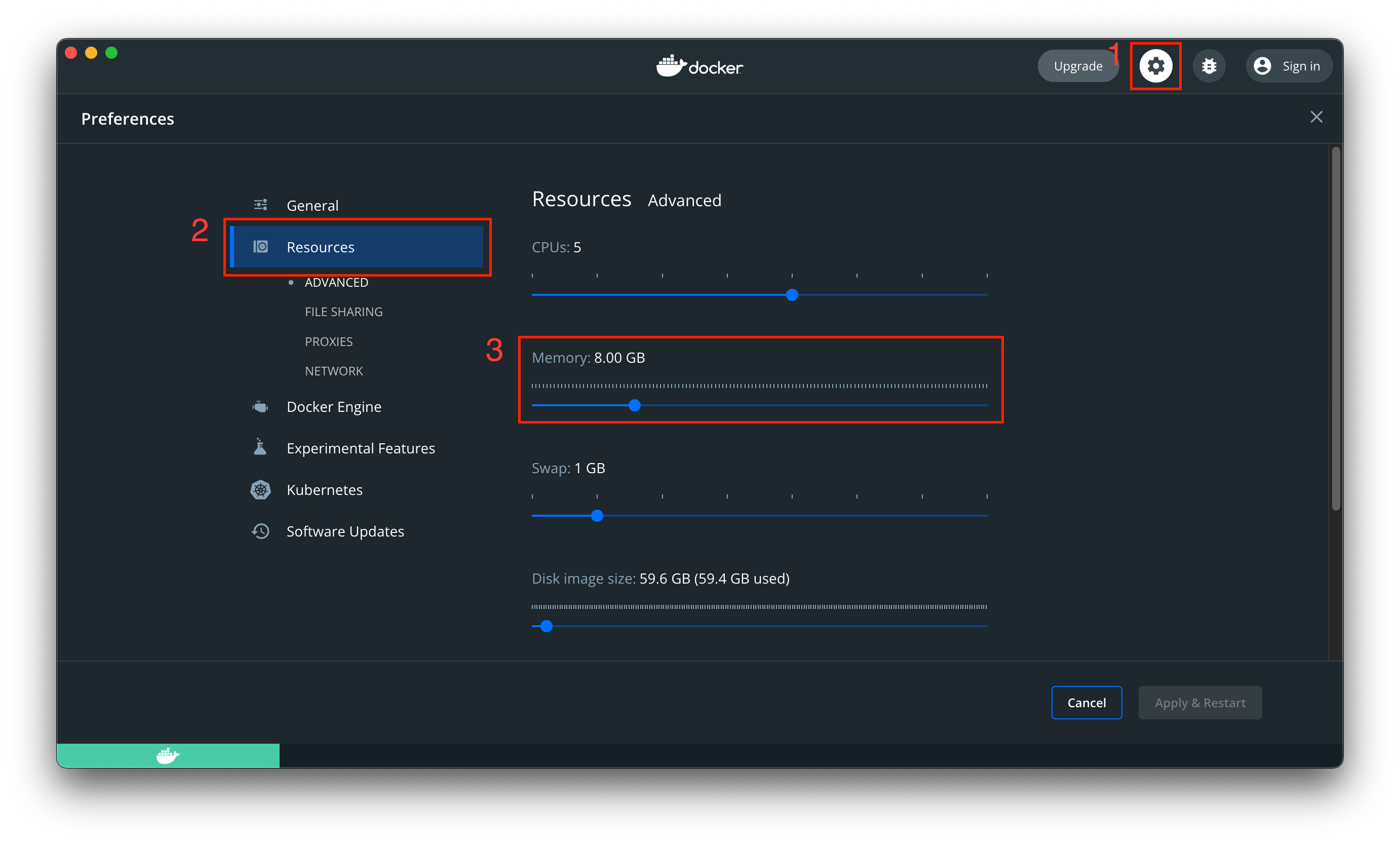
Creating a new stack
It’s really easy to create a new FireFly stack. The ff init command can create a new stack for you, and will prompt you for a few details such as the name, and how many members you want in your stack.
Run:
ff init
Choose a stack name. For this guide, I will choose the name dev, but you can pick whatever you want:
stack name: dev
Chose the number of members for your stack. For this guide, we should pick 3 members, so we can try out both public and private messaging use cases:
number of members: 3
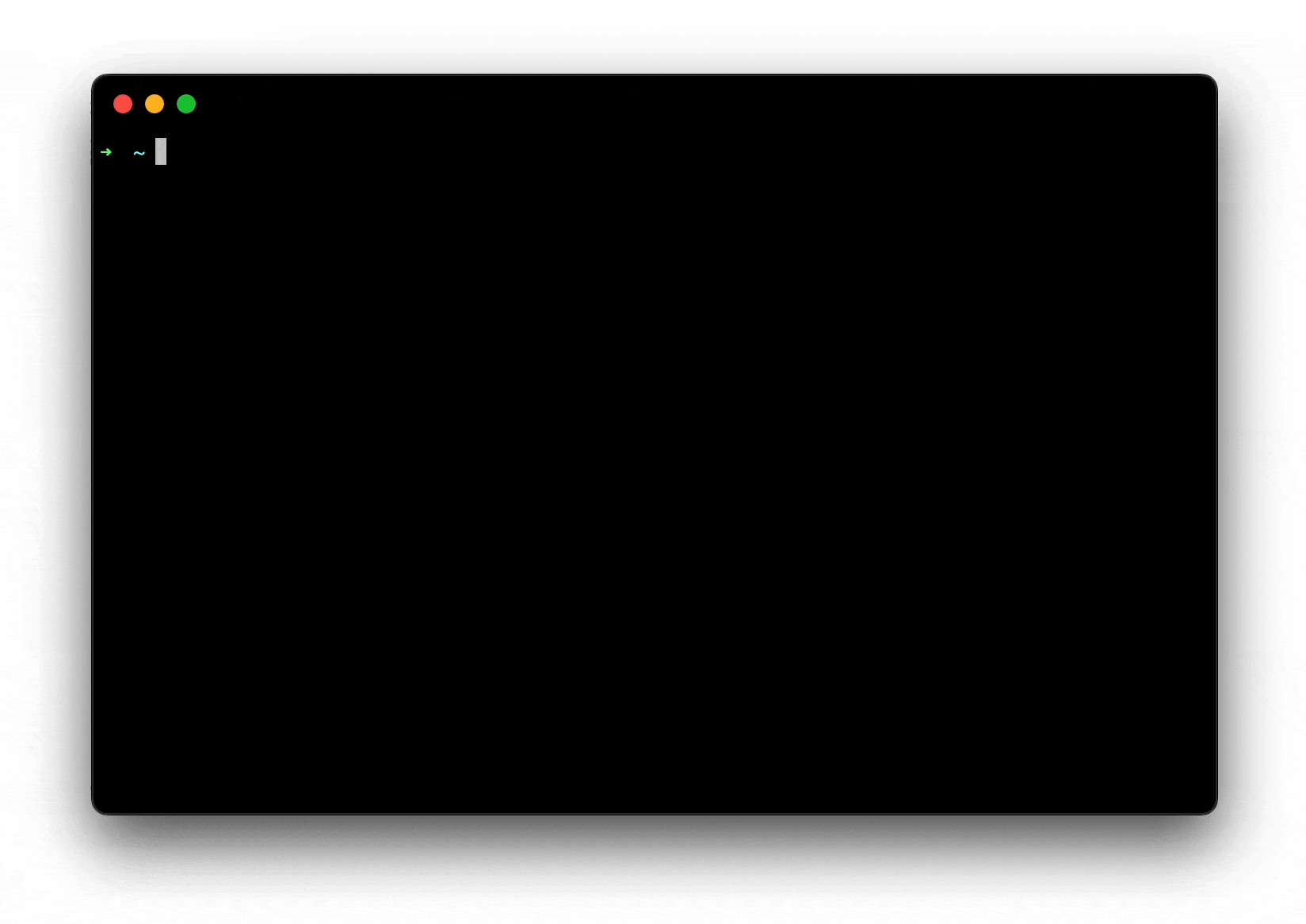
Stack initialization options
There are quite a few options that you can choose from when creating a new stack. For now, we’ll just stick with the defaults. To see the full list of options, just run ff init --help.
$ ff init --help
Create a new FireFly local dev stack
Usage:
ff init [stack_name] [member_count] [flags]
Flags:
--block-period int Block period in seconds. Default is variable based on selected blockchain provider. (default -1)
-b, --blockchain-provider string Blockchain provider to use. Options are: [geth besu fabric corda] (default "geth")
--contract-address string Do not automatically deploy a contract, instead use a pre-configured address
--core-config string The path to a yaml file containing extra config for FireFly Core
-d, --database string Database type to use. Options are: [postgres sqlite3] (default "sqlite3")
--ethconnect-config string The path to a yaml file containing extra config for Ethconnect
-e, --external int Manage a number of FireFly core processes outside of the docker-compose stack - useful for development and debugging
-p, --firefly-base-port int Mapped port base of FireFly core API (1 added for each member) (default 5000)
-h, --help help for init
-m, --manifest string Path to a manifest.json file containing the versions of each FireFly microservice to use. Overrides the --release flag.
--prometheus-enabled Enables Prometheus metrics exposition and aggregation to a shared Prometheus server
--prometheus-port int Port for the shared Prometheus server (default 9090)
--prompt-names Prompt for org and node names instead of using the defaults
-r, --release string Select the FireFly release version to use (default "latest")
--sandbox-enabled Enables the FireFly Sandbox to be started with your FireFly stack (default true)
-s, --services-base-port int Mapped port base of services (100 added for each member) (default 5100)
-t, --token-providers stringArray Token providers to use. Options are: [none erc1155 erc20_erc721] (default [erc1155])
Global Flags:
--ansi string control when to print ANSI control characters ("never"|"always"|"auto") (default "auto")
-v, --verbose verbose log output
Start your stack
To start your stack simply run:
ff start dev
This may take a minute or two and in the background the FireFly CLI will do the following for you:
- Download Docker images for all of the components of the Supernode
- Initialize a new blockchain and blockchain node running inside a container
- Set up configuration between all the components
- Deploy FireFly’s
BatchPinsmart contract - Deploy an
ERC-1155token smart contract - Register an identity for each member and node
After your stack finishes starting it will print out the links to each member’s UI and the Sandbox for that node:
ff start dev
this will take a few seconds longer since this is the first time you're running this stack...
done
Web UI for member '0': http://127.0.0.1:5000/ui
Sandbox UI for member '0': http://127.0.0.1:5109
Web UI for member '1': http://127.0.0.1:5001/ui
Sandbox UI for member '1': http://127.0.0.1:5209
Web UI for member '2': http://127.0.0.1:5002/ui
Sandbox UI for member '2': http://127.0.0.1:5309
To see logs for your stack run:
ff logs dev
Next steps: Use in the Sandbox
Now that you have some Supernodes running, it’s time to start playing: in the Sandbox!
